Tutorial: The Studio Wall Item Context Menu
The Item Context Menu
In addition to the adornments you find on the items on the studio wall, you can also perform different actions by right-clicking your mouse button when your mouse pointer is over an item. The actions you can perform varies based on the kind of item, but they have many actions in common.
The context menu looks something like this:

You will find these options:
- The blue-colored bar at the top (
 ) will contain the filename of photos and PDF files or titles of videos (if available).
) will contain the filename of photos and PDF files or titles of videos (if available).
- If this is a collaborative studio wall your instructor shared for your whole class to work on together, a grey-colored bar (
 ) will indicate which student added this item to the studio wall.
) will indicate which student added this item to the studio wall.
- If you're updating a studio wall, you'll see an option with the number of comments on this item (
 ). You can select this option to open the comments dialog box.
). You can select this option to open the comments dialog box.
- The next two lines of ban ,
star , etc icons represent
labels, ratings,
flags, and collections, and you can read more about them
here.
- The Put on Top option (
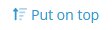 ) will move this item to the top of the stack if you have chosen to position one item overlapping another.
) will move this item to the top of the stack if you have chosen to position one item overlapping another.
- The Put on Bottom option (
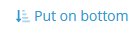 ), as you might expect, does the opposite--it will move this item to the bottom of the pile.
), as you might expect, does the opposite--it will move this item to the bottom of the pile.
- On PDF files and video items, you'll find the Update Thumbnail option (
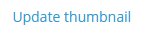 ); this option lets you choose a photo to display (and use as the hero).
); this option lets you choose a photo to display (and use as the hero).
- On photos, PDFs, and videos, you'll find the Set as Hero option (
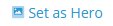 ). This option allows you to choose which item to display on the My Studio Wall and Shared Studio Walls tabs as representative of the wall.
). This option allows you to choose which item to display on the My Studio Wall and Shared Studio Walls tabs as representative of the wall.
- Text items will have an Edit Text item (
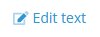 ) that will open the Add or update a text element on your Studio Wall dialog box.
) that will open the Add or update a text element on your Studio Wall dialog box.
- The Trash option (
 ) removes the item from the studio wall and places it in the trash where it will remain until you save the studio wall, remove the item from the trash, or undo your action (the last two are handled by buttons on the toolbar, which we will talk about later).
) removes the item from the studio wall and places it in the trash where it will remain until you save the studio wall, remove the item from the trash, or undo your action (the last two are handled by buttons on the toolbar, which we will talk about later).